
Google has added a security have ( Factory Reset Protection ) to its Android OS. After the hard reset march, the OS asks you to enter the last Google account used in the call before performing the factory reset to verify the identity of the real owner of the call. This feature is crucial and is intended to avoid misapply of the device during thefts. But at the same clock time, some users have got into worry because of it, when they have forgotten their GMAIL or password credentials after the intemperate reset. therefore, in this tutorial, we have brought the latest method to Remove FRP Motorola Moto G6 Play – Bypass Google Lock Android 9 Pie easily by following some simple steps .
The FRP feature has been added to the phones that are available on the modern Android systems ( Lollipop, Marshmallow, Nougat, Oreo, Pie ), The process of bypassing FRP in the latest versions of Google ’ south Android is becoming challenging with every call and every system and every interpretation has a specific way to bypass this problem .
Motorola Moto G6 Play Specifications
The Motorola Moto G6 Play was released in April 2018. Moto G6 Play comes with 2/3 GB RAM and 16/32 GB ROM. The Moto G6 Play has a 5.70 inches IPS LCD with a resolution of 720 x 1440 pixels, Moto G6 Play runs on an Octa-core 1.4 GHz Qualcomm MSM8937 Snapdragon 430 chipset, and is powered by a 4000mAh non-removable battery. The Moto G6 Play comes with a Single MAIN Camera 13-megapixel and a 5-megapixel on SELFIE Camera .
THE FRPBYPASS.NET CAN NOT BE RESPONSIBLE IF YOU ’ RE TRYING TO BYPASS FRP ON A STOLEN PHONE .
How to disable FRP (factory reset protection):
in your Motorola Moto G6 Play device, The FRP have will automatically Enable angstrom soon as you add a Google Account to your Motorola Moto G6 Play. If you want to disable it, you equitable need to delete your account .
How to Remove FRP Motorola Moto G6 Play
- Power ON your Motorola Moto G6 Play.
- Connect your Motorola Moto G6 Play to your Wi-Fi.

- Go back to Welcome Screen & Change the Language to русский (Russe).
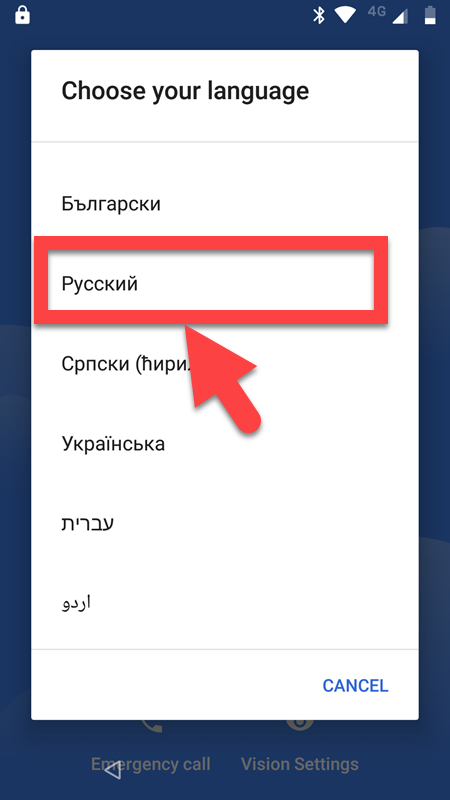
- Then choose Pоссия.
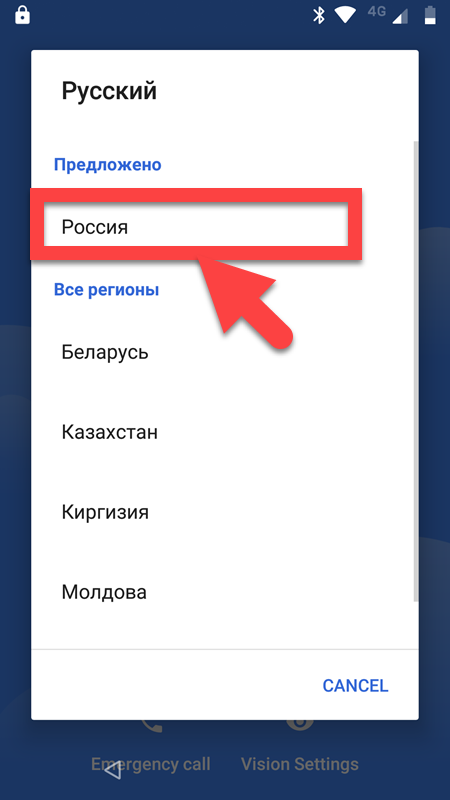
- Now click on the Экстренный вызов (Emergency call).
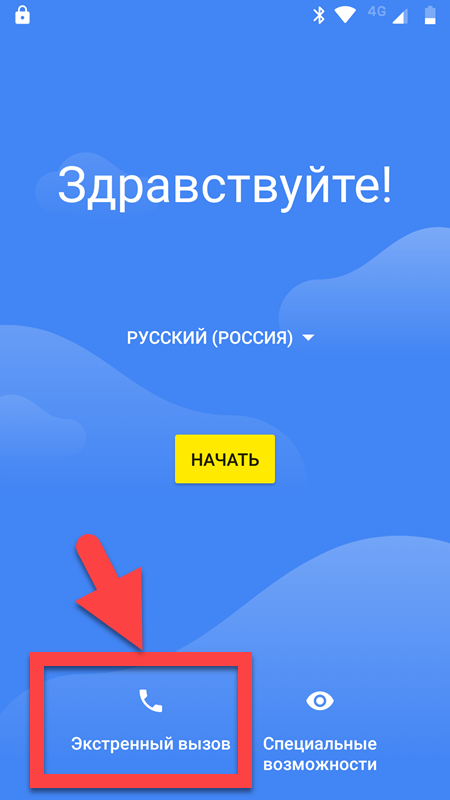
- Then Tab on Emergency information
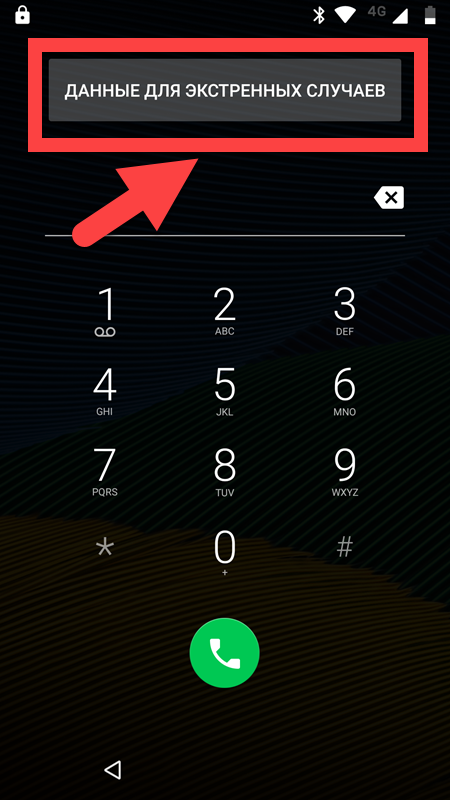
- Then Tab again to open.
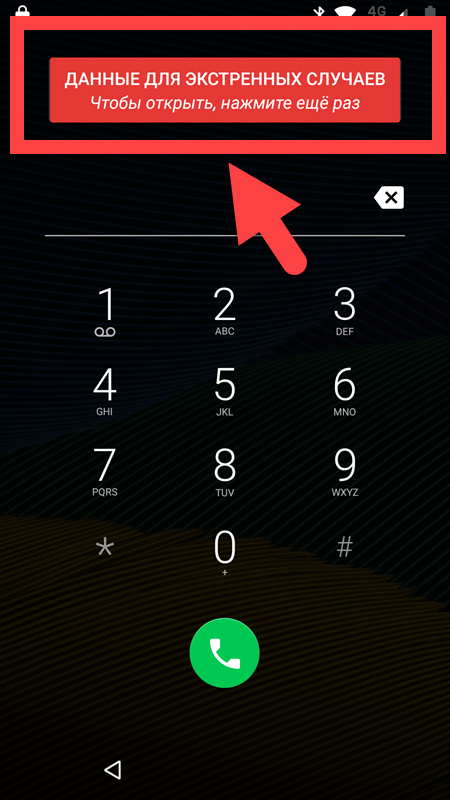
- Click on Edit symbol.
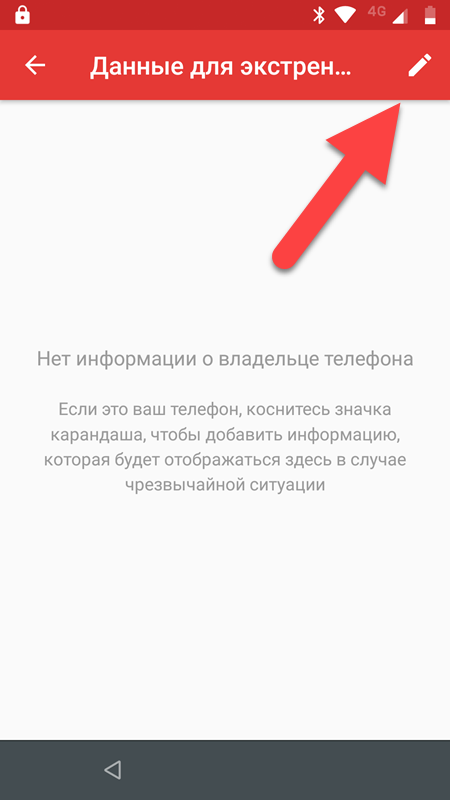
- Click on the search bar to open the keyboard then long tab on the space button.
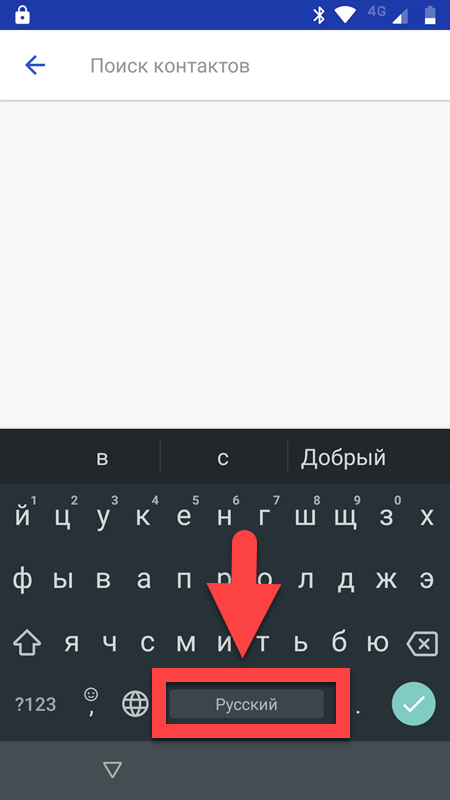
- Press on Edit keyboard.
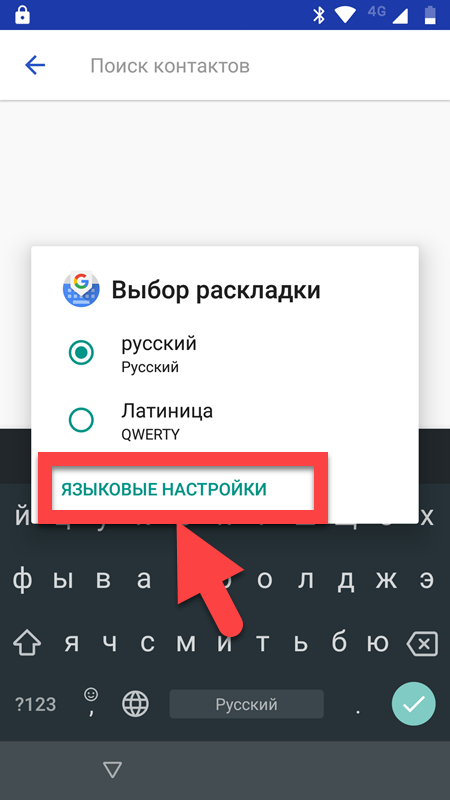
- Click on русский.
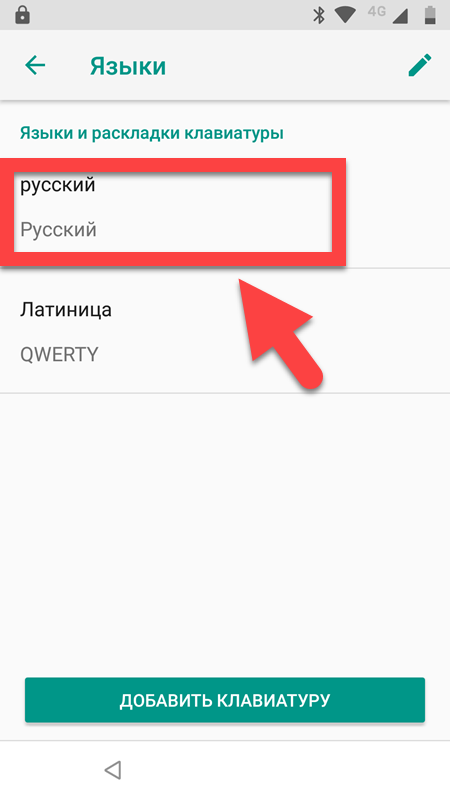
- Now click on 3 dots then choose the справка/отзыв (Help & feedback)

- Choose the first Results.
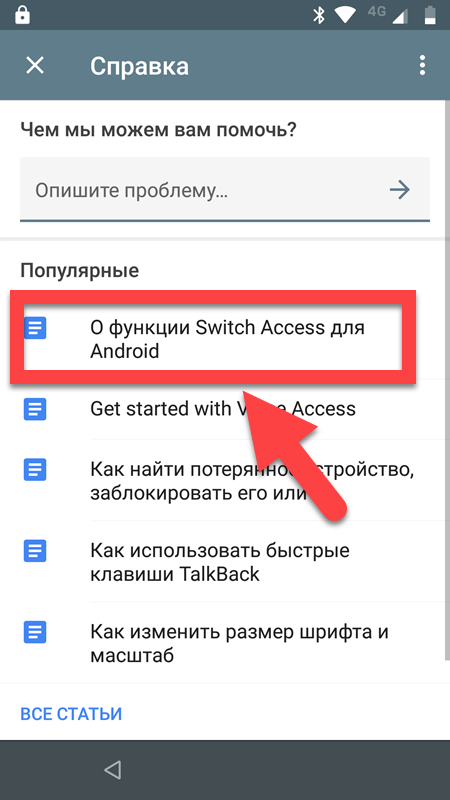
- Click on the video to play it on the youtube app.
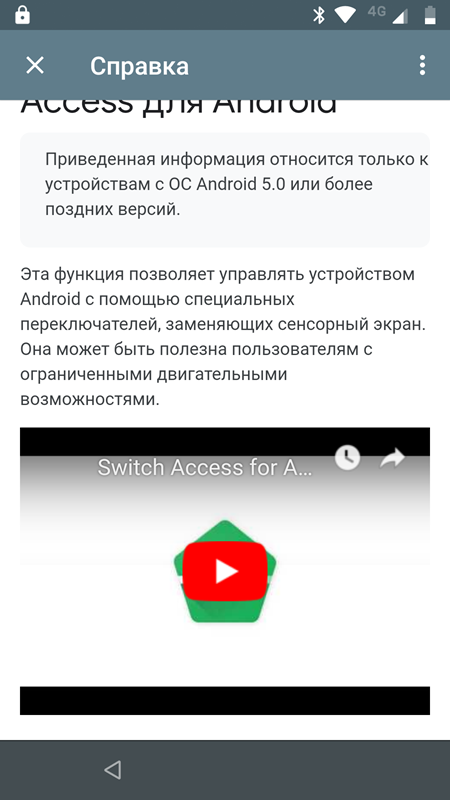
- A Google Chrome welcome page appears on the screen.
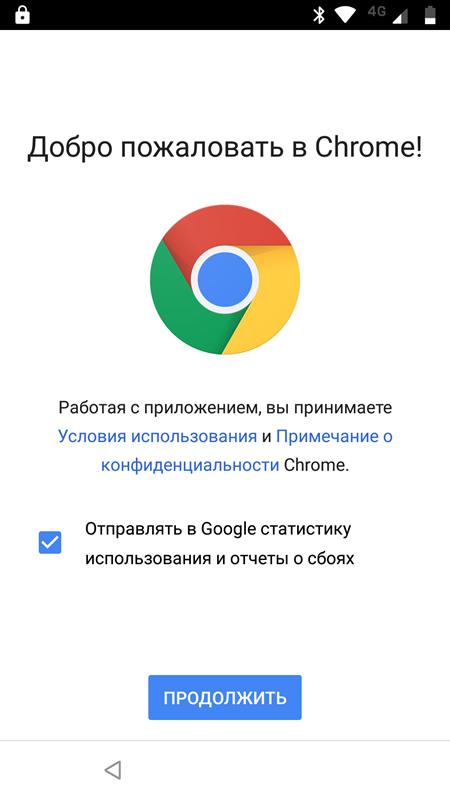
- Go to this link and Download & apex Launcher FRPBypass app:
- https://bit.ly/2TUQPF8
- Now install Apex Launcher & open it.

- Change the Language to English.

- Go to Setting ==> Security & Location ==> Device admin apps.
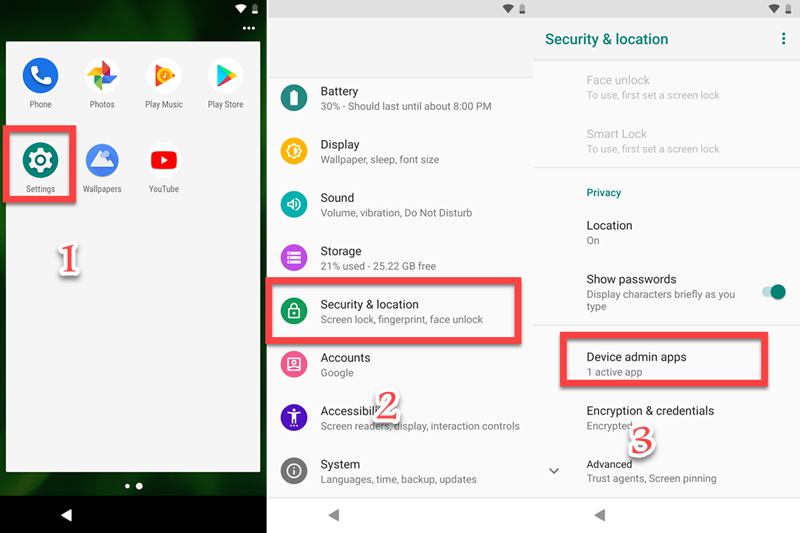
- Turn OFF Find My Device.

- Go to Setting ==> Security & Location ==> Location ==> Use Location.
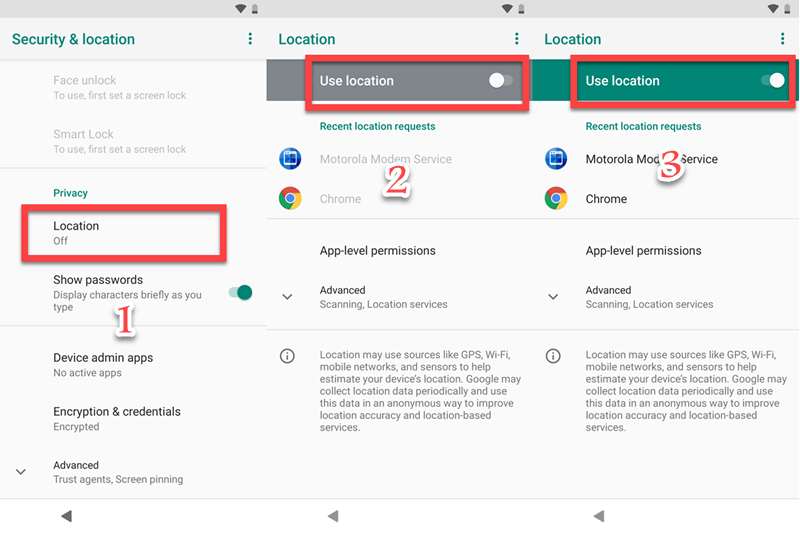
- Install FRP Bypass & open it.
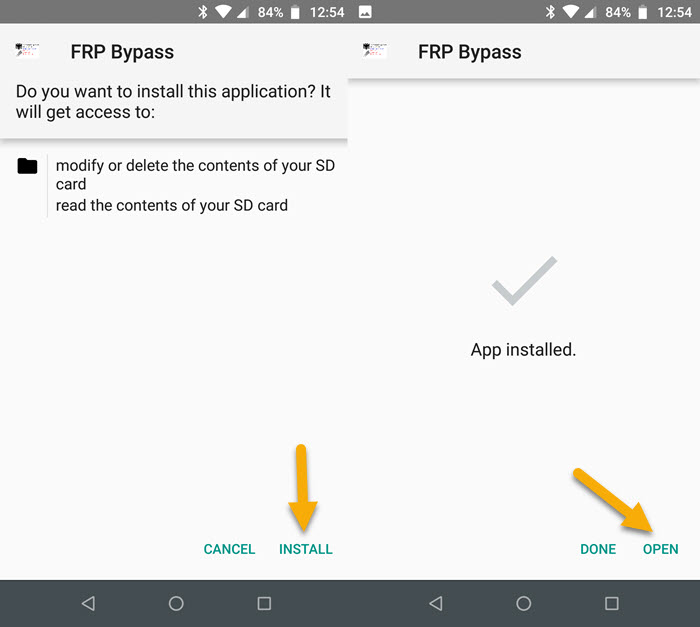
- Click on Google Account Manager APK Install.
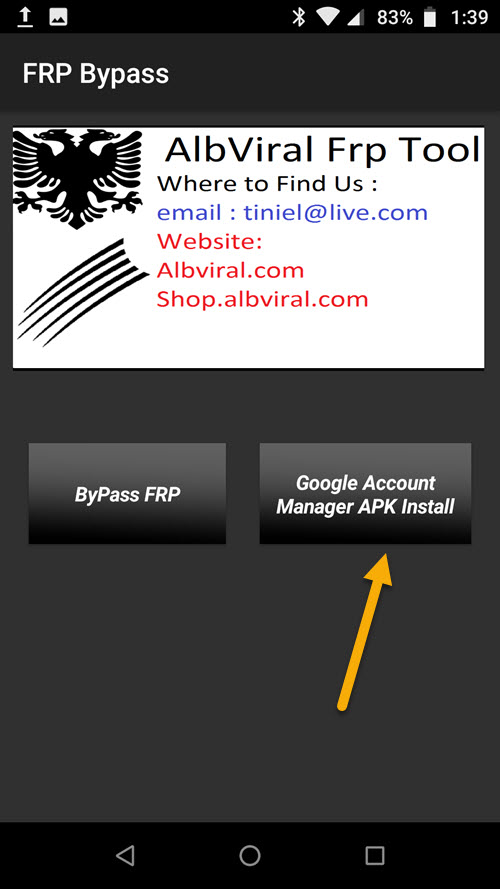
- Choose Version 5.0 for Android 9.0.
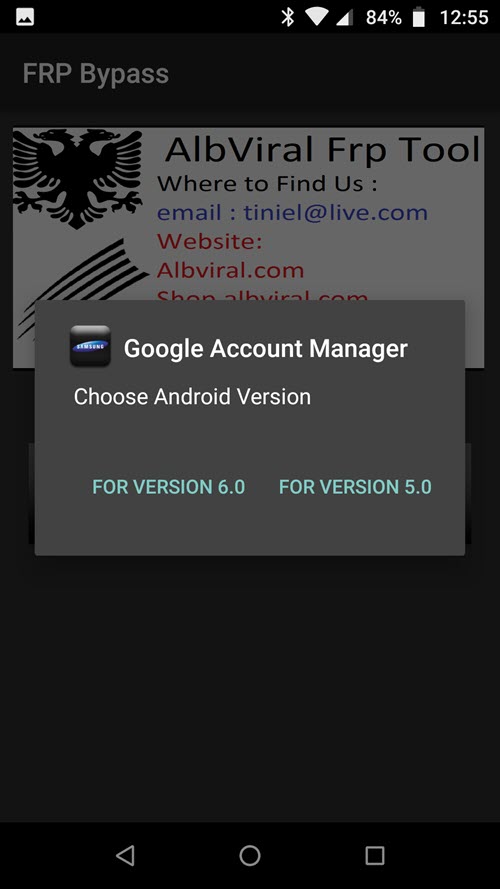
- Then install Google Account Manager APK
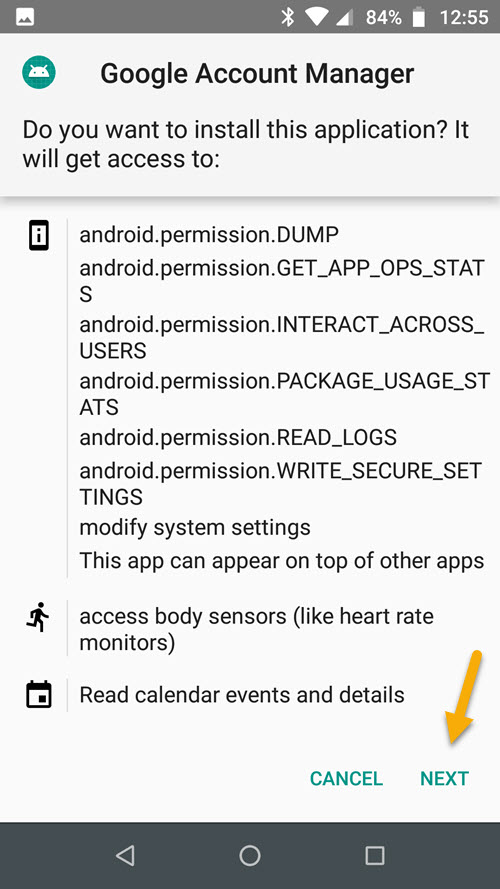
- Go back to FRP Bypass app & tab on ByPass FRP.

- Click on BROWSER SIGN IN.
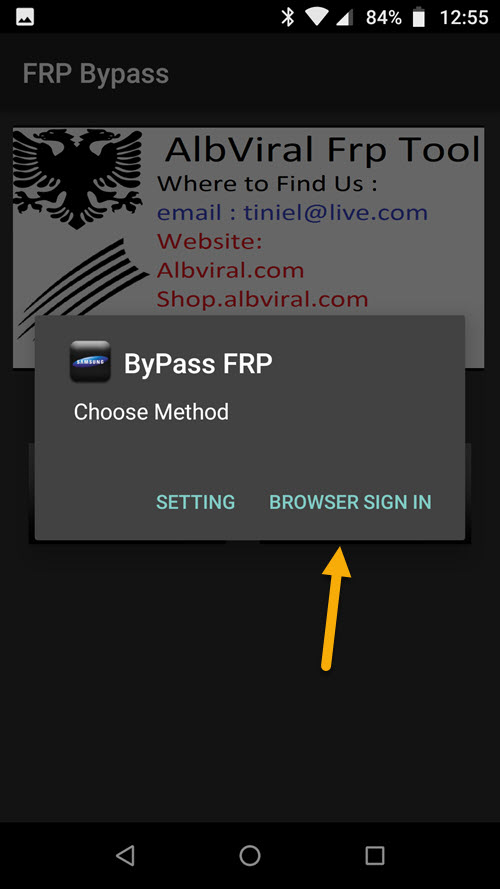
- Click on 3 dots upright & choose browser sign in.
- Sign in with your Gmail account.
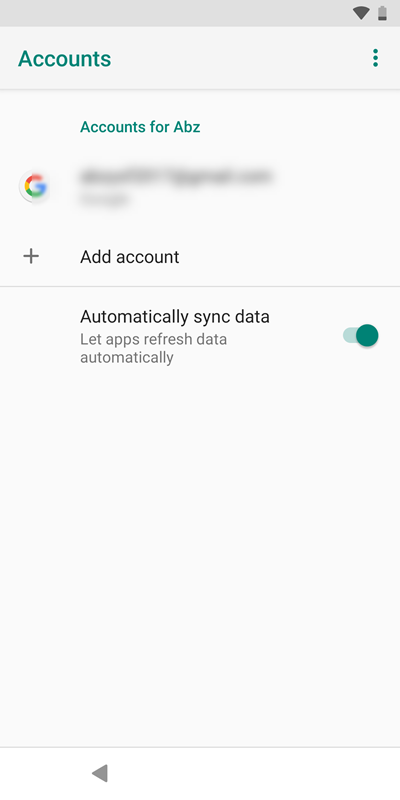
- Restart your Motorola Moto G6 Play device.
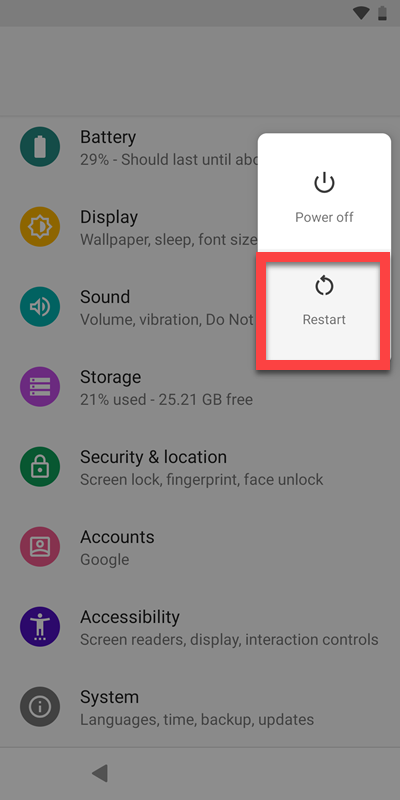
- In the other phone Sign in with Gmail account, that you added in the FRP phone.
- Download & install the Google Find Device.
- Find Device ==> 3 DOTS ==> Refresh ==> ERASE DEVICE.
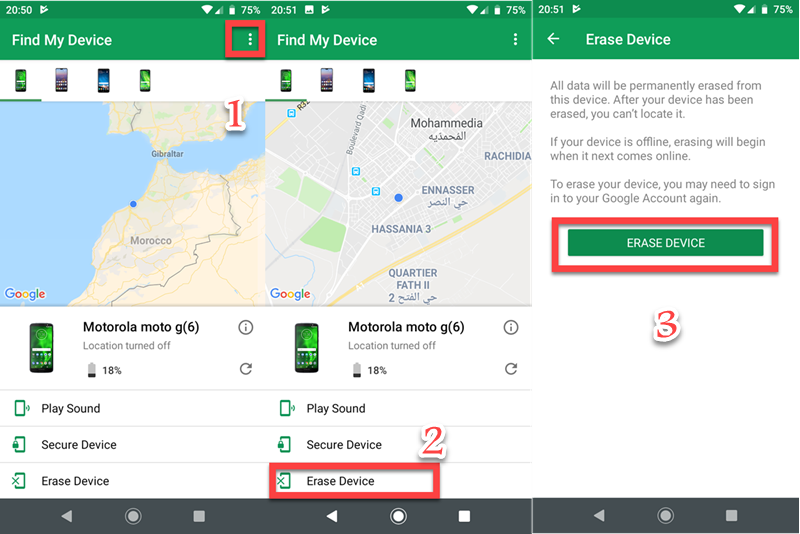
- That’s it! That’s how you can Remove FRP Motorola Moto G6 Play – Bypass Google Lock Android 9 Pie.
IF YOU HAVE ANY DOUBTS OR FACE ANY KIND OF PROBLEM WITH THIS METHOD, COMMENT BELOW .
Read more : Bypass FRP Moto G6 Play | Google Bypass Android 8.0.0










